|
|
Post by matthew on Aug 17, 2005 19:46:26 GMT -5
choose a suitable image for your grunge brush. Image*After is an ideal place to find good textures for brushes. for this tutorial I'm using some dried seaweed ;D, that I have resized using the raster deform tool. the maximum brush size is 500X500 pixels.  select the background eraser tool and randomly erase over areas of the image. You might also like to go around the edges of the image with the eraser tool set to a low opacity to remove the hard boxy edges 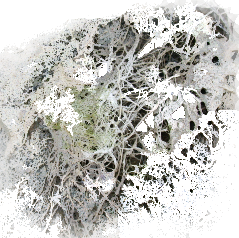 select the brush tool and open up the brush tip drop down window. select create brush tips from selection on the bottom right to open up the create brush dialogue box 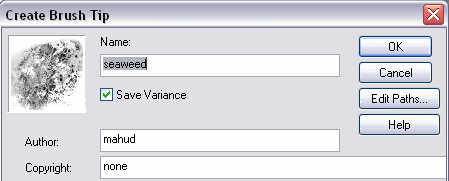 name your brush, fill in the author and copyright details and press ok. and that's pretty much it.  examples     |
|
|
|
Post by admin on Aug 20, 2005 1:28:32 GMT -5
Matt, thanks for doing the tutorial!! I was playing around with it and also used the magic wand with some success as well.  I am definately going to have to make more brushes  |
|
|
|
Post by matthew on Aug 20, 2005 9:44:23 GMT -5
Yeah, the magic wand works wonderfully for making grunge brushes, hehe. Thanks for sharing that   I guess I'm gonna have to expand upon this tut in the future about the various methods you could use to make them brushes  |
|
|
|
Post by Michael on Aug 20, 2005 10:30:40 GMT -5
Hey, I was able to download PSP9 (we got DSL) and I can't find this... would you mind a little more... um, details? Thanks...
|
|
|
|
Post by matthew on Aug 20, 2005 11:08:58 GMT -5
hehe cool!  when you click on your brush icon in the tool bar, the brush settings should appear at the top. you'll find all the brushes in the square with a dot in it. 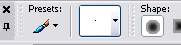 |
|