|
|
Post by matthew on Aug 23, 2005 19:57:31 GMT -5
Using the various brush blend mode settings you can create some very effective looking grunge backgrounds. The modes are as follows: Normal Darken Lighten Hue Hue(Legacy) Saturation Saturation(Legacy) Color Color(Legacy) Luminance Luminance(Legacy) Multiply Screen Dissolve Overlay Hard Light Soft Light Difference Dodge Burn Exclusion Paint Behind
I want to create a red grunge siggy. I've set a dark and light red (well pink  ) as my forground and background properties. 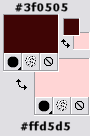 open up a 400X150 image with the background colour set to #3f0505 (the dark red)...  ...and select the brush tool. oops you'll need the grunge brush first. scroll down to the bottom of the page and download the attachment  ok, once you have installed your grunge brush, select it and using the left and right mouse buttons cover your images with much grungyness.  go through the brush blend mode settings one by one and play with them to create various grungy effects
effective only with the dark red  effective only with the light red    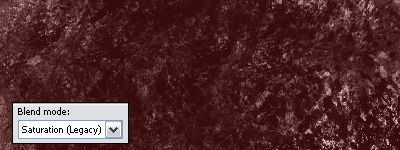       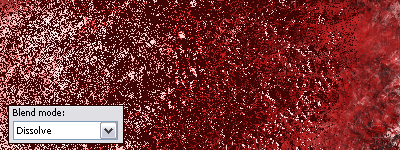  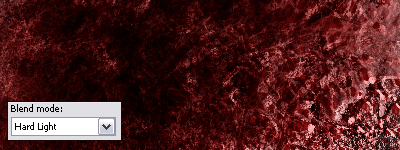 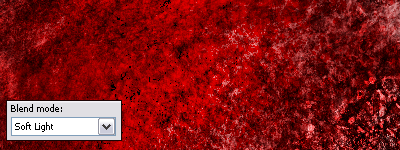 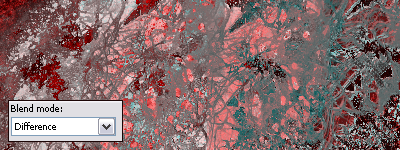 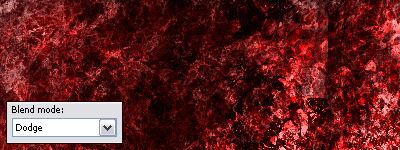  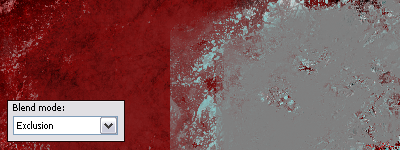 It's a bit obvious, but paint behind... 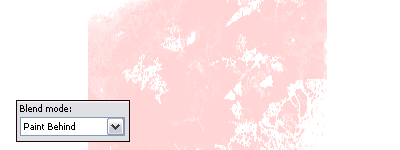 ...will only paint behind 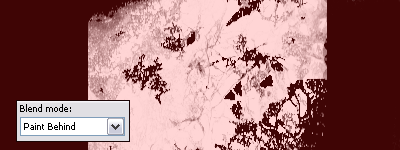
 You can also play around with the various settings such as brush size, rotation, and opacity for greater effectiveness  |
|
|
|
Post by ~•XyMiC•~ on Jan 8, 2006 15:59:14 GMT -5
Useful For me
|
|
00chips
Student
 I Spent 20mins Woot!
I Spent 20mins Woot!
Posts: 7
|
Post by 00chips on May 13, 2007 12:12:31 GMT -5
I Had A Little Go Just I Was Having Problems With The Brush So I Just Used One Of The premade:  Got The Car Off GTA SA |
|
|
|
Post by Michael on May 24, 2007 21:14:11 GMT -5
Wow! I think you did great with the brush only being a premade! Awesome job, chips!
|
|