|
|
Post by noman on Mar 18, 2007 10:36:07 GMT -5
This is the solution for Paint Shop Pro. First Google for images of your country's map and flag. They should be pretty easy to find. Select the Freehand Selection Tool with the selection type set to Point to Point, and using the left mouse button, click your way around the outline of the country of your choice.  Copy and paste the flag onto the map...  select ctrl/shift + I select ctrl/shift + I (This will invert the selection) and press delete.  Select ctrl/shift + I Select ctrl/shift + I again, and then go to Selections > Modify > Expand (number of pixels:5). In the layers palette, click on the background layer, and create a new layer. Then floodfill the selection with black (#000000).  Next, go to Selections > Modify > Contract (number of pixels:15). Click on the top layer, and create a new layer, and floodfill using the fading white gradient.Reduce the opacity of the gradient to 80, and deselect the selection. Finally, click on the black outline layer, and add some dropshadow.  Add your background colour, resize, and that's it, all done. 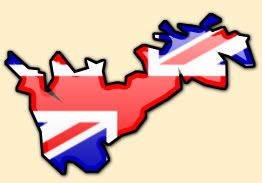 |
|
|
|
Post by Michael on Mar 18, 2007 15:23:25 GMT -5
 I mispelt it, I know, but I'm too lazy to redo it. How bad am I? lol. I mispelt it, I know, but I'm too lazy to redo it. How bad am I? lol.1. Google search of a map and flag of desired country. I chose Ethiopia. My map was found here. (Hint: find a blank one like mine, a lot easier) My flag was found here. 2. Select Country and contract by 1 pixel [Selections > Modify > Contract]. Invert Selection [ctrl + I] and delete. Ctrl + D to select none. Now, using the Magic wand, select again. Save selection as an Alpha Channel [ selections > load/save selections > save selection to Alpha Channel] 3. You may need to double to size of the flag for this step. To do this, press the " K" key and at the top settings for Position X(%) and Position Y(%), change them from 100 to 200. Go to Selections > Load/Save Alpha Selections > Load Selection from Alpha Channel. New Layer. Now position the flag under the selection how you would like it. Ctrl + I and delete. 4. Now, with the Magic Wand, set the feather to 2 and selection around the country. Ctrl + I and go to Selections > Modify > Expand by 2-4 pixels.5. Now, keeping the country selected, duplicate the country layer. On the Layers Palette, click the original country layer. Press the “ F” key for floodfill and with black, fill the selection. Now, you should have a soft outline of your country. Merge Down. 6. Select around the country again and Ctrl + I. Selections > Modify > Contract by about 10-15 pixels. New Layer. Fill the selection with the fading white gradient. Lower opacity to desired “shine” or “gloss”. My opacity is set to 69. Merge down. 7. Now add the drop shadow at 3 vertical and 2 horizontal. Again, but at -1 for both vertical and horizontal. VIOLA! You have now created a flag decorated country with gloss! ^^ Congratulations! |
|
|
|
Post by savedbygrace on Mar 18, 2007 15:26:18 GMT -5
Very nice Michael and Matty.
|
|
|
|
Post by Michael on Mar 18, 2007 15:32:26 GMT -5
Thanks, Tippy. ;]
|
|
|
|
Post by Ellie on Mar 27, 2007 1:14:38 GMT -5
Okay, now that I see how's best done I can go and redo mine. lol I was making it harder than it had to be!
|
|