|
|
Post by noman on Apr 10, 2007 15:26:05 GMT -5
Here's how I created a radial effect in PSP. If anyone has a photoshop Solution (or any other graphic program), please post below 
1) open up a New Image 1000 x 1000px. Select the Selection Tool with the Selection Type on Triangle, and create an elongated triangle, slightly smaller than half the height of the canvas. Wilth the Floodfill Tool, fill the triangle with the colour of your choice and Deselect (Selections > Select None. or Ctrl+D) the selection. 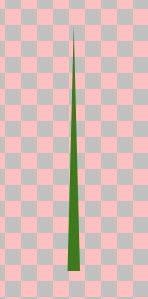
2) Using the Move tool, position the triangle to the top with a horizontal axis of X:500 (you'll find this at the bottom right in the status bar). Duplicate the layer (Layers> Duplicate), Invert (Image > Flip. or Ctrl+I), and Merge Down (Layers> Merge > Merge Down).
3) Cut (Ctrl+X) and Paste (Ctrl+V) as a New Image, and go to Image > Rotate > Rotate Clockwise 90. Cut (Ctrl+X) and Paste New Layer (Ctrl+L) onto the original image to form a cross. Merge Down (Layers> Merge > Merge Down). 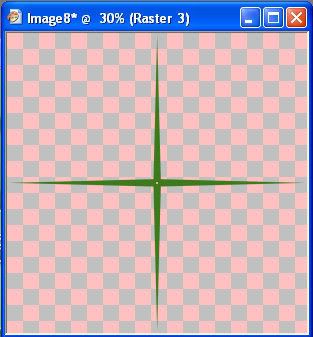 4) Duplicate 4) Duplicate (Layers> Duplicate), and go to Image > Rotate > Free Rotate (Ctrl+R), and make the following settings: - Direction: Right
- Degrees: Free (checked) 22.50
- Rotate: Single layer around canvas centre (checked)
Then Merge down and Duplicate. Repeat these set of actions twice. 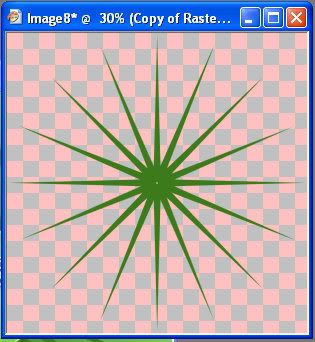 Finally, go to go to Image > Rotate > Free Rotate (Ctrl+R), and change the Degrees Setting to 11.25, and press ok. Merge Down, and floodfill the bottom layer with colour. I've used a sunburst gradient for my example.  That's it ;D |
|
|
|
Post by Ellie on Apr 15, 2007 18:21:25 GMT -5
Matt, my brain must be completely shut off because I thought about it for days and didn't come up with that! lol I totally took the easy way out.
1. Select your Symmetric Shape Tool (H).
2. Use these settings...
Mode: star
Number of sides: 30
Radius: 20
3. In your materials palette set foreground to transparent and background to color of your choice.
4. Draw a star.
5. Fill background with a different color.
All done!
|
|
|
|
Post by noman on Apr 16, 2007 18:46:10 GMT -5
Wow! that's an awsome solution Ellie. It's so simple, hehe, but brilliant!  I'm not that familiar with the symetric shape tool settings , so I definitely learned something there ;D |
|
|
|
Post by Ellie on Apr 20, 2007 23:36:35 GMT -5
Yeah, sometimes brilliance can come from sheer laziness, I guess.  ;D I never really used the Symmetric tool much, either, but then I got into digital scrapbooking and it's used a lot in those sorts of tutorials. And wouldn't you know it, stars are quite popular! hehe |
|
|
|
Post by Aled on May 10, 2007 16:38:42 GMT -5
Solution for Gimp: 1. Filters > Render > Gfig 2. Click Star at the top 3. Select the number of poitns you want it to have 4. Select the fill colour and the outline colour 5. Use the 'Move a single point' tool to change the length of all the points at once. 6. Finished I would include images but it's late and I'm tired, maybe some other time  |
|
|
|
Post by Michael on May 10, 2007 16:52:17 GMT -5
Haha, this is great, Aled! I'm glad that you were able to figure this one! ^^
|
|
|
|
Post by noman on May 10, 2007 17:11:19 GMT -5
Nice Solution, Aled. Very similar to Ellie's. ;D
Is there a way to anti-alias the shape?
|
|
|
|
Post by smeagollum on May 13, 2007 0:56:14 GMT -5
Matt, my brain must be completely shut off because I thought about it for days and didn't come up with that! lol I totally took the easy way out. 1. Select your Symmetric Shape Tool (H). 2. Use these settings... Mode: star Number of sides: 30 Radius: 20 3. In your materials palette set foreground to transparent and background to color of your choice. 4. Draw a star. 5. Fill background with a different color. All done! *laughs* I did the same thing.  |
|
|
|
Post by Aled on May 14, 2007 3:46:02 GMT -5
Nice Solution, Aled. Very similar to Ellie's. ;D Is there a way to anti-alias the shape? My only option was to select a blured brush for the border as I couldn't find an option for AA. Shame really, easy way to make some nice shapes  |
|
|
|
Post by Jordan on May 18, 2007 17:59:17 GMT -5
Once I get the CS3 trial, I may be able to post mine. ^^ I'll be neutral at the moment. ;P
|
|